Amazon Web Services Connection¶
The Amazon Web Services connection type enables the AWS Integrations.
Important
The Amazon Web Services Connection can be tested in the UI/API or by calling
test_connection(),
it is important to correctly interpret the result of this test.
During this test components of Amazon Provider invoke AWS Security Token Service API
GetCallerIdentity.
This service can only check if your credentials are valid.
Unfortunately it is not possible to validate if credentials have access to specific AWS service or not.
If you use the Amazon Provider to communicate with AWS API compatible services (MinIO, LocalStack, etc.) test connection failure doesn’t mean that your connection has wrong credentials. Many compatible services provide only a limited number of AWS API services, and most of them do not implement the AWS STS GetCallerIdentity method.
Authenticating to AWS¶
Authentication may be performed using any of the options described in Boto3 Guide Credentials. Alternatively, one can pass credentials in as a Connection initialisation parameter.
To use IAM instance profile, create an “empty” connection (i.e. one with no AWS Access Key ID or AWS Secret Access Key
specified, or aws://).
Default Connection IDs¶
The default connection ID is aws_default. If the environment/machine where you are running Airflow has the
file credentials in ${HOME}/.aws/, and the default connection has user and pass fields empty, it will take
automatically the credentials from there.
Important
Previously, the aws_default connection had the “extras” field set to {"region_name": "us-east-1"}
on install. This means that by default the aws_default connection used the us-east-1 region.
This is no longer the case and the region needs to be set manually, either in the connection screens in Airflow,
or via the AWS_DEFAULT_REGION environment variable.
Caution
If you do not run “airflow connections create-default-connections” command,
most probably you do not have aws_default. For historical reasons, the Amazon Provider
components (Hooks, Operators, Sensors, etc.) fallback to the default boto3 credentials strategy
in case of a missing Connection ID.
If you need to use the default boto3 credential strategy (credentials in environment variables, IAM Profile, etc.)
please provide None, instead of a missing connection ID, to avoid getting a warning in your logs.
Configuring the Connection¶
- AWS Access Key ID (optional)
Specify the AWS access key ID used for the initial connection. If you do an assume role by specifying a
role_arnin the Extra field, then temporary credentials will be used for subsequent calls to AWS.- AWS Secret Access Key (optional)
Specify the AWS secret access key used for the initial connection. If you do an assume role by specifying a
role_arnin the Extra field, then temporary credentials will be used for subsequent calls to AWS.- Extra (optional)
Specify the extra parameters (as json dictionary) that can be used in AWS connection. All parameters are optional.
The following extra parameters are used to create an initial
boto3.session.Session:aws_access_key_id: AWS access key ID used for the initial connection.aws_secret_access_key: AWS secret access key used for the initial connectionaws_session_token: AWS session token used for the initial connection if you use external credentials. You are responsible for renewing these.region_name: AWS Region for the connection.profile_name: The name of a profile to use listed in configuration and credential file settings.
The following extra parameters are used for assume role:
role_arn: If specified, then assume this role, obtaining a set of temporary security credentials using theassume_role_method.assume_role_method: AWS STS client method, one of assume_role, assume_role_with_saml or assume_role_with_web_identity if not specified then assume_role is used.assume_role_kwargs: Additional kwargs passed toassume_role_method.
The following extra parameters are available if
assume_role_methodis set toassume_role_with_web_identity:assume_role_with_web_identity_federation: The federation type, which is used to determine which token loader to use to retrieve the access token. Currentlyfileandgoogleare supported.assume_role_with_web_identity_token_file: The path to a file on the filesystem that contains the access token used to authenticate with the AWS STS service, for thefilefederation type. If not specified, then the value of theAWS_WEB_IDENTITY_TOKEN_FILEenvironment variable will be used.assume_role_with_web_identity_federation_audience: Theaudclaim of the access token, if using thegooglefederation type.
The following extra parameters are passed to
boto3.session.Session.client()orboto3.session.Session.resource().config_kwargs: Additional kwargs used to construct a botocore.config.Config. To anonymously access public AWS resources (equivalent of signature_version=botocore.UNSGINED), set “signature_version”=”unsigned” within config_kwargs.endpoint_url: Global Endpoint URL for the connection. You could specify endpoint url per AWS service by utilizeservice_config, for more details please refer to AWS Service Endpoint URL configurationverify: Whether or not to verify SSL certificates.False- Do not validate SSL certificates.path/to/cert/bundle.pem - A filename of the CA cert bundle to use. You can specify this argument if you want to use a different CA cert bundle than the one used by botocore.
The following extra parameters used for specific AWS services:
service_config: json used to specify configuration/parameters per AWS service / Amazon provider hook, for more details please refer to Per-service configuration.
If you are configuring the connection via a URI, ensure that all components of the URI are URL-encoded.
Examples¶
Snippet to create Connection and convert to URI¶
import os from airflow.models.connection import Connection conn = Connection( conn_id="sample_aws_connection", conn_type="aws", login="AKIAIOSFODNN7EXAMPLE", # Reference to AWS Access Key ID password="wJalrXUtnFEMI/K7MDENG/bPxRfiCYEXAMPLEKEY", # Reference to AWS Secret Access Key extra={ # Specify extra parameters here "region_name": "eu-central-1", }, ) # Generate Environment Variable Name and Connection URI env_key = f"AIRFLOW_CONN_{conn.conn_id.upper()}" conn_uri = conn.get_uri() print(f"{env_key}={conn_uri}") # AIRFLOW_CONN_SAMPLE_AWS_CONNECTION=aws://AKIAIOSFODNN7EXAMPLE:wJalrXUtnFEMI%2FK7MDENG%2FbPxRfiCYEXAMPLEKEY@/?region_name=eu-central-1 os.environ[env_key] = conn_uri print(conn.test_connection()) # Validate connection credentials.Warning
When using the Airflow CLI, a
@may need to be added when:
login
password
host
port
are not given, see example below. This is a known airflow limitation.
airflow connections add aws_conn --conn-uri aws://@/?region_name=eu-west-1
Using instance profile¶
This will use boto’s default credential look-up chain (the profile named “default” from the ~/.boto/ config files, and instance profile when running inside AWS)
URI format example
export AIRFLOW_CONN_AWS_DEFAULT=aws://JSON format example
export AIRFLOW_CONN_AWS_DEFAULT='{"conn_type": "aws"}'
With a AWS IAM key pair¶
URI format example
export AIRFLOW_CONN_AWS_DEFAULT=aws://AKIAIOSFODNN7EXAMPLE:wJalrXUtnFEMI%2FK7MDENG%2FbPxRfiCYEXAMPLEKEY@Note here, that the secret access key has been URL-encoded (changing
/to%2F), and also the trailing@(without which, it is treated as<host>:<port>and will not work)JSON format example
export AIRFLOW_CONN_AWS_DEFAULT='{ "conn_type": "aws", "login": "AKIAIOSFODNN7EXAMPLE", "password": "wJalrXUtnFEMI/K7MDENG/bPxRfiCYEXAMPLEKEY" }'
Examples for the Extra field¶
Using ~/.aws/credentials and ~/.aws/config file, with a profile.
This assumes all other Connection fields eg AWS Access Key ID or AWS Secret Access Key are empty.
{
"profile_name": "my_profile"
}
Specifying a role_arn to assume and a region_name
{
"role_arn": "arn:aws:iam::112223334444:role/my_role",
"region_name": "ap-southeast-2"
}
See also
Configuring an outbound HTTP proxy
{
"config_kwargs": {
"proxies": {
"http": "http://myproxy.mycompany.local:8080",
"https": "http://myproxy.mycompany.local:8080"
}
}
}
Using AssumeRoleWithWebIdentity (file-based token)
{
"role_arn": "arn:aws:iam::112223334444:role/my_role",
"assume_role_method": "assume_role_with_web_identity",
"assume_role_with_web_identity_federation": "file",
"assume_role_with_web_identity_token_file": "/path/to/access_token"
}
Using AssumeRoleWithSAML
{
"region_name":"eu-west-1",
"role_arn":"arn:aws:iam::112223334444:role/my_role",
"assume_role_method":"assume_role_with_saml",
"assume_role_with_saml":{
"principal_arn":"arn:aws:iam::112223334444:saml-provider/my_saml_provider",
"idp_url":"https://idp.mycompany.local/.../saml/clients/amazon-aws",
"idp_auth_method":"http_spegno_auth",
"mutual_authentication":"OPTIONAL",
"idp_request_kwargs":{
"headers":{"Accept": "text/html,application/xhtml+xml,application/xml;q=0.9,*/*;q=0.8"},
"verify":false
},
"idp_request_retry_kwargs": {
"total": 10,
"backoff_factor":1,
"status":10,
"status_forcelist": [400, 429, 500, 502, 503, 504]
},
"log_idp_response":false,
"saml_response_xpath":"////INPUT[@NAME='SAMLResponse']/@VALUE",
},
"assume_role_kwargs": { "something":"something" }
}
The following settings may be used within the assume_role_with_saml container in Extra.
principal_arn: The ARN of the SAML provider created in IAM that describes the identity provider.
idp_url: The URL to your IDP endpoint, which provides SAML Assertions.
idp_auth_method: Specify “http_spegno_auth” to use the Pythonrequests_gssapilibrary. This library is more up to date thanrequests_kerberosand is backward compatible. Seerequests_gssapidocumentation on PyPI.
mutual_authentication: Can be “REQUIRED”, “OPTIONAL” or “DISABLED”. Seerequests_gssapidocumentation on PyPI.
idp_request_kwargs: Additionalkwargspassed torequestswhen requesting from the IDP (over HTTP/S).
idp_request_retry_kwargs: Additionalkwargsto construct a urllib3.util.Retry used as a retry strategy when requesting from the IDP.
log_idp_response: Useful for debugging - if specified, print the IDP response content to the log. Note that a successful response will contain sensitive information!
saml_response_xpath: How to query the IDP response using XML / HTML xpath.
assume_role_kwargs: Additionalkwargspassed tosts_client.assume_role_with_saml.
Note
The requests_gssapi library is used to obtain a SAML response from your IDP.
You may need to pip uninstall python-gssapi and pip install gssapi instead for this to work.
The python-gssapi library is outdated, and conflicts with some versions of paramiko which Airflow uses elsewhere.
See also
Per-service configuration¶
AWS Service Endpoint URL configuration¶
To use endpoint_url per specific AWS service in the single connection you might setup it in service config.
For enforce to default botocore/boto3 behaviour you might set value to null.
The precedence rules are as follows:
endpoint_urlspecified per service level.
endpoint_urlspecified in root level of connection extra. Please note that sts client which are uses in assume role or test connection do not use global parameter.Default
botocore/boto3behaviour
{
"endpoint_url": "s3.amazonaws.com"
"service_config": {
"s3": {
"endpoint_url": "https://s3.eu-west-1.amazonaws.com"
},
"sts": {
"endpoint_url": "https://sts.eu-west-2.amazonaws.com"
},
"ec2": {
"endpoint_url": null
}
}
}
S3 Bucket configurations¶
To use S3 bucket name per connection in S3Hook methods,
provide selected options in the connection’s extra field.
Note
The bucket_name parameter in hook methods will override this connection setting.
{
"service_config": {
"s3": {
"bucket_name": "awesome-bucket"
}
}
}
Avoid Throttling exceptions¶
Amazon Web Services have quota limits for simultaneous API call as result with frequent calls
apache-airflow-providers-amazon components might fail during execution with a
throttling exception, e.g. ThrottlingException, ProvisionedThroughputExceededException.
botocore.config.Config supports different exponential backoff modes out of the box:
legacy, standard, adaptive
By default, botocore.config.Config uses legacy mode with 5 maximum retry attempts,
which may not be enough in some cases.
If you encounter throttling exceptions, you may change the mode to standard with more retry attempts.
See also
Boto3 Guide: Retries
Set in Connection¶
- Connection extra field:
{ "config_kwargs": { "retries": { "mode": "standard", "max_attempts": 10 } } }
Set in AWS Config File¶
- ~/.aws/config:
[profile awesome_aws_profile] retry_mode = standard max_attempts = 10
- Connection extra field:
{ "profile_name": "awesome_aws_profile" }
Set by Environment Variables¶
Note
This sets the retry mode on all connections, unless another retry config is explicitly set on a specific connection.
export AWS_RETRY_MODE=standard export AWS_MAX_ATTEMPTS=10
Session Factory¶
The default BaseSessionFactory for the connection can handle most of the authentication methods for AWS.
In the case that you would like to have full control of boto3.session.Session creation or
you are using custom federation that requires
external process to source the credentials,
you can subclass BaseSessionFactory and override create_session
and/or _create_basic_session method depending on your needs.
You will also need to add configuration for AwsBaseHook to use the custom implementation by their full path.
Example¶
- Configuration:
[aws] session_factory = my_company.aws.MyCustomSessionFactory
- Connection extra field:
{ "federation": { "username": "my_username", "password": "my_password" } }
- Custom Session Factory:
def get_federated_aws_credentials(username: str, password: str): """ Mock interaction with federation endpoint/process and returns AWS credentials. """ return { "Version": 1, "AccessKeyId": "key", "SecretAccessKey": "secret", "SessionToken": "token", "Expiration": "2050-12-31T00:00:00.000Z", } class MyCustomSessionFactory(BaseSessionFactory): @property def federated(self): return "federation" in self.extra_config def _create_basic_session(self, session_kwargs: dict[str, Any]) -> boto3.session.Session: if self.federated: return self._create_federated_session(session_kwargs) else: return super()._create_basic_session(session_kwargs) def _create_federated_session(self, session_kwargs: dict[str, Any]) -> boto3.session.Session: username = self.extra_config["federation"]["username"] region_name = self._get_region_name() self.log.debug( f"Creating federated session with username={username} region_name={region_name} for " f"connection {self.conn.conn_id}" ) credentials = RefreshableCredentials.create_from_metadata( metadata=self._refresh_federated_credentials(), refresh_using=self._refresh_federated_credentials, method="custom-federation", ) session = botocore.session.get_session() session._credentials = credentials session.set_config_variable("region", region_name) return boto3.session.Session(botocore_session=session, **session_kwargs) def _refresh_federated_credentials(self) -> dict[str, str]: self.log.debug("Refreshing federated AWS credentials") credentials = get_federated_aws_credentials(**self.extra_config["federation"]) access_key_id = credentials["AccessKeyId"] expiry_time = credentials["Expiration"] self.log.info( f"New federated AWS credentials received with aws_access_key_id={access_key_id} and " f"expiry_time={expiry_time} for connection {self.conn.conn_id}" ) return { "access_key": access_key_id, "secret_key": credentials["SecretAccessKey"], "token": credentials["SessionToken"], "expiry_time": expiry_time, }
Google Cloud to AWS authentication using Web Identity Federation¶
Thanks to Web Identity Federation, you can use the credentials from the Google Cloud platform to authorize access in the Amazon Web Service platform. If you additionally use authorizations with access token obtained from metadata server or Workload Identity, you can improve the security of your environment by eliminating long-lived credentials.
The Google Cloud credentials is exchanged for the Amazon Web Service temporary credentials by AWS Security Token Service.
The following diagram illustrates a typical communication flow used to obtain the AWS credentials.
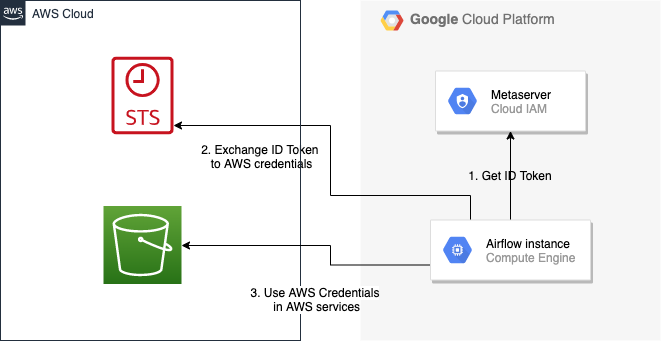
Communication Flow Diagram¶
Role setup¶
In order for a Google identity to be recognized by AWS, you must configure roles in AWS.
You can do it by using the role wizard or by using the Terraform.
Role wizard¶
To create an IAM role for web identity federation:
Sign in to the AWS Management Console and open the IAM console at https://console.aws.amazon.com/iam/.
In the navigation pane, choose Roles and then choose Create role.
Choose the Web identity role type.
For Identity provider, choose the Google.
Type the service account email address (in the form
<NAME>@<PROJECT_ID>.iam.gserviceaccount.com) into the Audience box.Review your web identity information and then choose Next: Permissions.
Select the policy to use for the permissions policy or choose Create policy to open a new browser tab and create a new policy from scratch. For more information, see Creating IAM Policy.
Choose Next: Tags.
(Optional) Add metadata to the role by attaching tags as key–value pairs. For more information about using tags in IAM, see Tagging IAM users and roles.
Choose Next: Review.
For Role name, type a role name. Role names must be unique within your AWS account.
(Optional) For Role description, type a description for the new role.
Review the role and then choose Create role.
For more information, see: Creating a role for web identity or OpenID connect federation (console)
Finally, you should get a role that has a similar policy to the one below:
{
"Version": "2012-10-17",
"Statement": [
{
"Effect": "Allow",
"Principal": {
"Federated": "accounts.google.com"
},
"Action": "sts:AssumeRoleWithWebIdentity",
"Condition": {
"StringEquals": {
"accounts.google.com:aud": "<NAME>@<PROJECT_ID>.iam.gserviceaccount.com"
}
}
}
]
}
In order to protect against the misuse of the Google OpenID token, you can also limit the scope of use by configuring restrictions per audience. You will need to configure the same value for the connection, and then this value also included in the ID Token. AWS will test if this value matches. For that, you can add a new condition to the policy.
{
"Condition": {
"StringEquals": {
"accounts.google.com:aud": "<NAME>@<PROJECT_ID>.iam.gserviceaccount.com",
"accounts.google.com:oaud": "service-amp.my-company.com"
}
}
}
After creating the role, you should configure the connection in Airflow.
Terraform¶
In order to quickly configure a new role, you can use the following Terraform script, which configures
AWS roles along with the assigned policy.
Before using it, you need correct the variables in the locals section to suit your environment:
google_service_account- The email address of the service account that will have permission to use this rolegoogle_openid_audience- Constant value that is configured in the Airflow role and connection. It prevents misuse of the Google ID token.aws_role_name- The name of the new AWS role.aws_policy_name- The name of the new AWS policy.
For more information on using Terraform scripts, see: Terraform docs - Get started - AWS
After executing the plan, you should configure the connection in Airflow.
Connection setup¶
In order to use a Google identity, field "assume_role_method" must be "assume_role_with_web_identity" and
field "assume_role_with_web_identity_federation" must be "google" in the extra section
of the connection setup. It also requires that you set up roles in the "role_arn" field.
Optionally, you can limit the use of the Google Open ID token by configuring the
"assume_role_with_web_identity_federation_audience" field. The value of these fields must match the value configured in the role.
Airflow will establish Google’s credentials based on the Application Default Credentials.
Below is an example connection configuration.
{
"role_arn": "arn:aws:iam::240057002457:role/WebIdentity-Role",
"assume_role_method": "assume_role_with_web_identity",
"assume_role_with_web_identity_federation": "google",
"assume_role_with_web_identity_federation_audience": "service_a.apache.com"
}
You can configure connection, also using environmental variable AIRFLOW_CONN_{CONN_ID}.
export AIRFLOW_CONN_AWS_DEFAULT="aws://\
?role_arn=arn%3Aaws%3Aiam%3A%3A240057002457%3Arole%2FWebIdentity-Role&\
assume_role_method=assume_role_with_web_identity&\
assume_role_with_web_identity_federation=google&\
assume_role_with_web_identity_federation_audience=aaa.polidea.com"
Using IAM Roles for Service Accounts (IRSA) on EKS¶
If you are running Airflow on Amazon EKS, you can grant AWS related permission (such as S3 Read/Write for remote logging) to the Airflow service by granting the IAM role to its service account. IRSA provides fine-grained permission management for apps(e.g., pods) that run on EKS and use other AWS services. These could be apps that use S3, any other AWS services like Secrets Manager, CloudWatch, DynamoDB etc.
To activate this, the following steps must be followed:
Create an IAM OIDC Provider on EKS cluster.
Create an IAM Role and Policy to attach to the Airflow service account with web identity provider created at 1.
Add the corresponding IAM Role to the Airflow service account as an annotation.
Then you can find AWS_ROLE_ARN and AWS_WEB_IDENTITY_TOKEN_FILE in environment variables of appropriate pods that
Amazon EKS Pod Identity Web Hook added.
Then boto3
will configure credentials using those variables. In order to use IRSA in Airflow, you have to create an aws connection
with all fields empty. If a field such as role-arn is set, Airflow does not follow the boto3 default flow because
it manually create a session using connection fields.
If you did not change the default connection ID, an empty AWS connection named aws_default would be enough.
Create IAM Role for Service Account(IRSA) using eksctl¶
eksctl is a simple CLI tool for creating and managing clusters on EKS. Follow the steps to create IRSA for Airflow.
Install eksctl in your local machine.
Setup AWS credentials in your terminal to run
eksctlcommands.The IAM OIDC Provider is not enabled by default, you can use the following command to enable.
eksctl utils associate-iam-oidc-provider --cluster="<EKS_CLUSTER_ID>" --approve
4. Replace EKS_CLUSTER_ID, SERVICE_ACCOUNT_NAME and NAMESPACE and execute the following command.
This command will use an existing EKS Cluster ID and create an IAM role, service account and namespace.
eksctl create iamserviceaccount --cluster="<EKS_CLUSTER_ID>" --name="<SERVICE_ACCOUNT_NAME>" --namespace="<NAMESPACE>" --attach-policy-arn="<IAM_POLICY_ARN>" --approve``
This is an example command with values. This example is using managed policy with full
S3 permissions attached to the IAM role. We highly recommend you to create a restricted IAM policy
with necessary permissions to S3, Secrets Manager, CloudWatch etc. and use it with --attach-policy-arn.
eksctl create iamserviceaccount --cluster=airflow-eks-cluster --name=airflow-sa --namespace=airflow --attach-policy-arn=arn:aws:iam::aws:policy/AmazonS3FullAccess --approve
Use the service account name in Airflow Helm chart deployment or with Kubernetes Pod Operator.
Create IAM Role for Service Account(IRSA) using Terraform¶
For Terraform users, IRSA roles can be created using Amazon EKS Blueprints for Terraform module.
This module creates a new IAM Role, service account and namespace.
This will associate IAM role with the service account and adds the annotation to the service account.
You need to create an IAM policy with the required permissions that you would like the containers in your pods to have.
Replace IAM_POLICY_ARN with your IAM policy ARN, other required inputs as shown below and run terraform apply.
module "airflow_irsa" {
source = "github.com/aws-ia/terraform-aws-eks-blueprints//modules/irsa"
eks_cluster_id = "<EKS_CLUSTER_ID>"
eks_oidc_provider_arn = "<EKS_CLUSTER_OIDC_PROVIDER_ARN>"
irsa_iam_policies = ["<IAM_POLICY_ARN>"]
kubernetes_namespace = "<NAMESPACE>"
kubernetes_service_account = "<SERVICE_ACCOUNT_NAME>"
}
Once the Terraform module is applied then you can use the service account in your Airflow deployments or with Kubernetes Pod Operator.